Edit with a prompt
Describe your edit — Imogen understands natural language and applies precise changes in seconds.
Edit and generate with just a prompt using Google's breakthrough Gemini 2.5 Flash Image (Nano Banana) model. Advanced character consistency, multi-image fusion, and natural language editing — fast, clean, and watermark‑free. Built for creators, graphic designers, and Photoshop editors to save hours on everyday edits.
Watch how Imogen works
Describe your edit — Imogen understands natural language and applies precise changes in seconds.
Create original images, avatars, and styles straight from text. Perfect for posts, banners, and PFPs.
Sharpen and upscale low‑res photos while preserving detail. Great for prints and product shots.
Instant, precise cutouts with clean edges. Replace with solid colors or scene backdrops.
Imogen speeds up busy creative workflows — from social content to ecommerce, photography, and design. Save hours on repetitive edits and send polished results faster.
Batch background removals, quick product cutouts, and on‑brand styles for posts and stories.
Prompt‑based edits to mock concepts, swap backgrounds, and upscale assets for print or web.
Rough‑in changes with Imogen (remove objects, restore, colorize), then finish details in Photoshop.
Tap a prompt to copy. Open Imogen and paste it to apply the edit in seconds.

Perfect for marketplace listings, ecommerce catalogs, and profile pictures.
Remove the background and place the subject on a clean white studio background. Keep natural shadows.
Cut out the subject and export with transparent background (PNG). Smooth the edges.
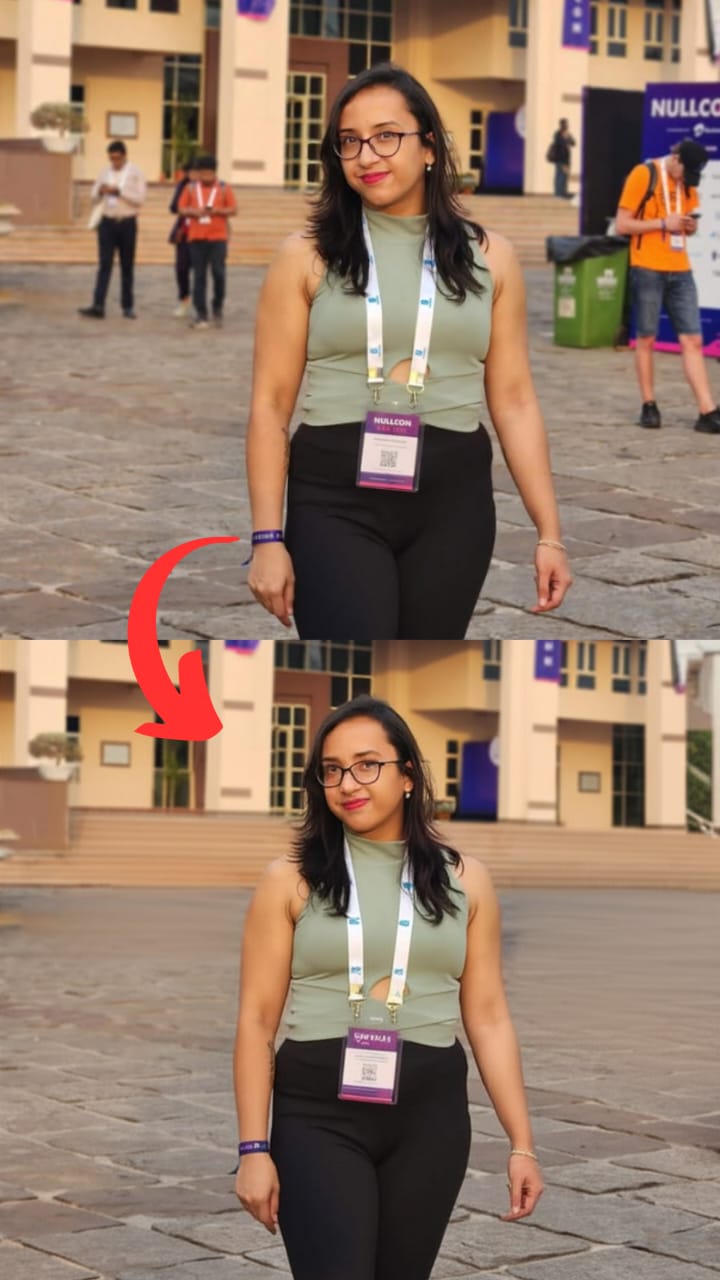
Clean up distractions from travel pics, event shots, or real estate photos.
Remove the person standing behind me on the left and fill in the background naturally.
Erase the trash can on the right and reconstruct the sidewalk and wall.
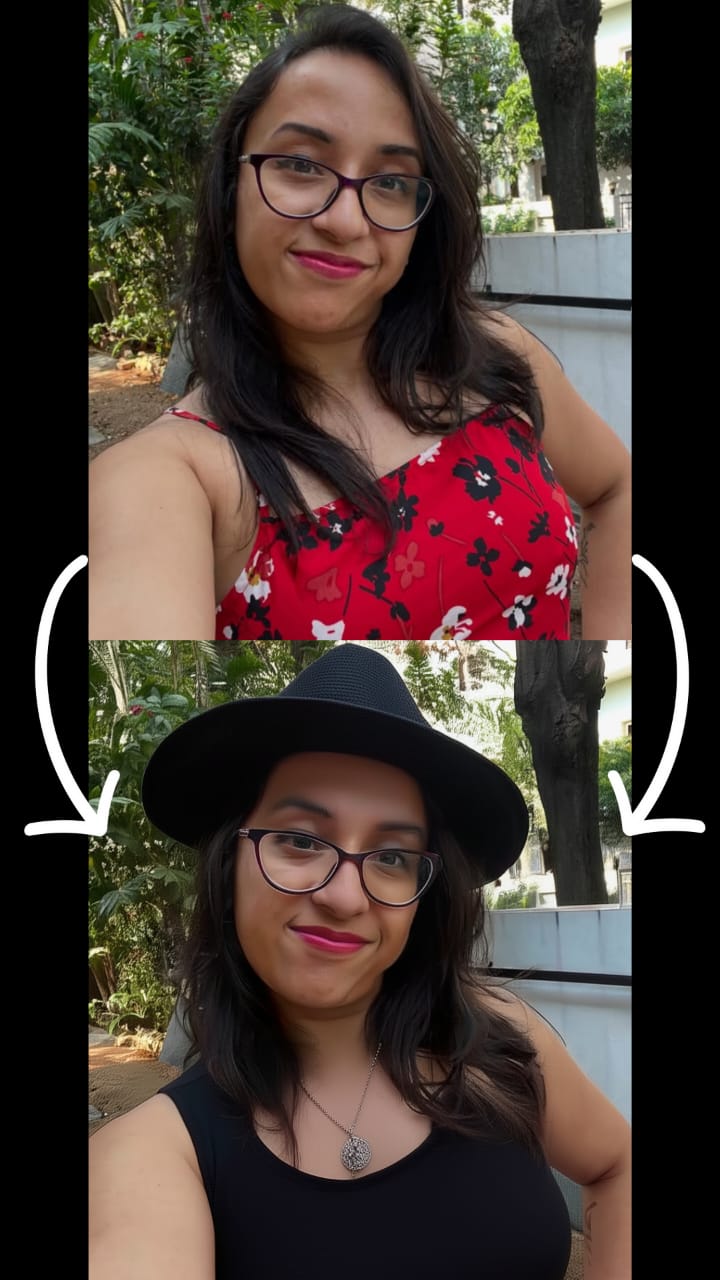
Add accessories, change outfits, or apply subtle retouching for social and professional photos.
Add a natural‑looking black fedora hat to the person. Match lighting and perspective.
Change the t‑shirt to a plain navy color. Keep fabric texture and wrinkles.
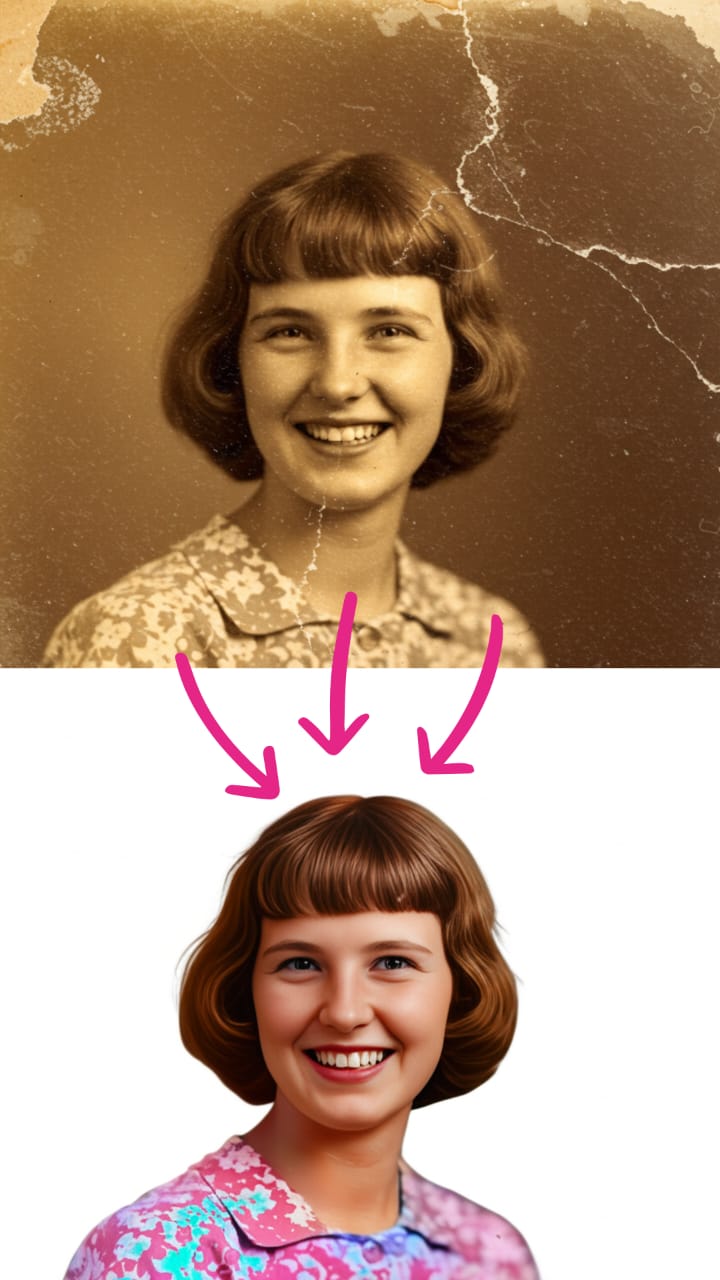
Fix scratches, creases, and fading. Bring family memories back to life.
Restore this old photo: remove scratches and creases, reduce noise, and sharpen faces.
Colorize this black‑and‑white portrait with realistic skin tones and subtle film look.
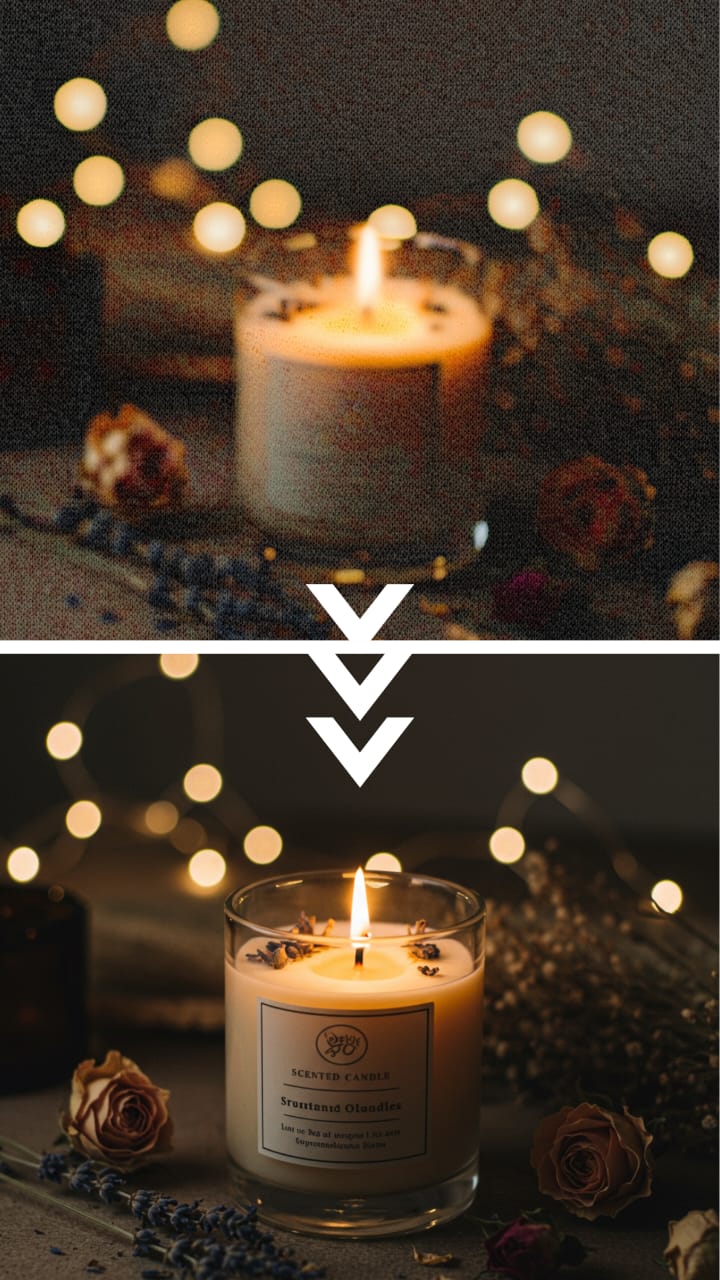
Increase resolution for prints, banners, or social while preserving sharpness and texture.
Upscale 4× and enhance details. Reduce noise, keep edges crisp, and avoid oversharpening.
Sharpen and enhance a low‑resolution image for print at 300 DPI.
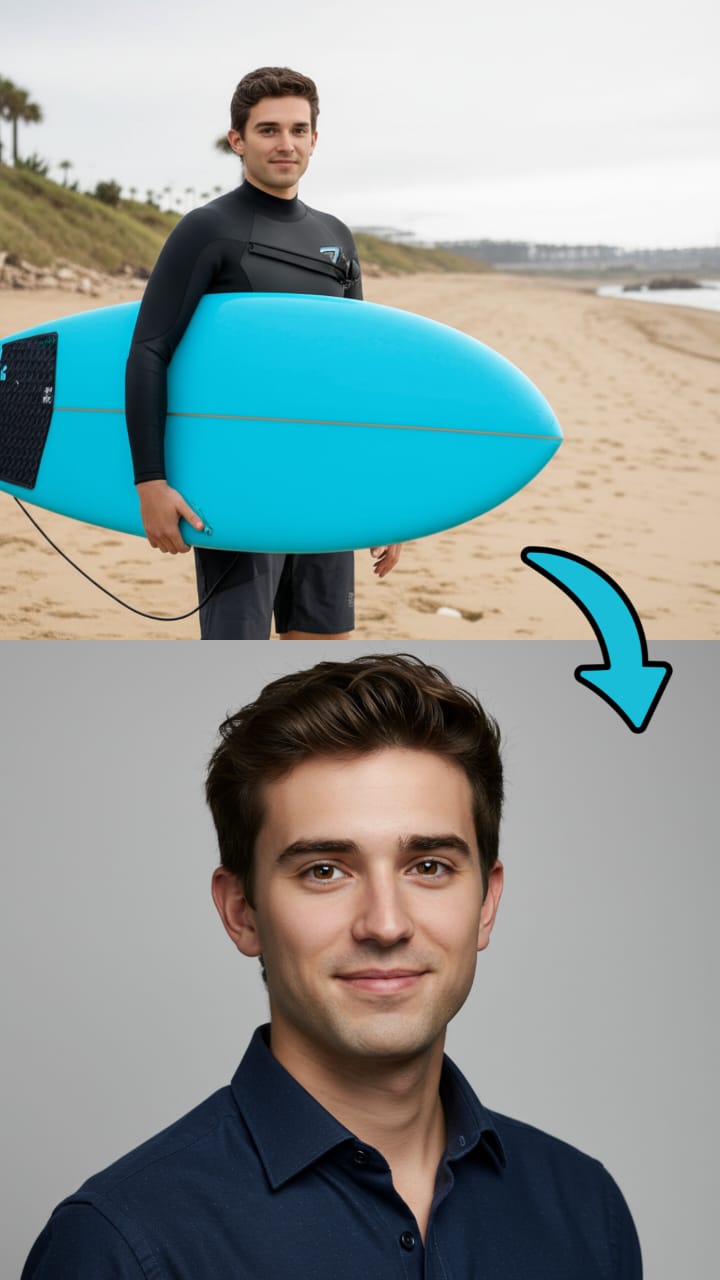
Create LinkedIn headshots, gaming avatars, and social banners in your style.
Generate a professional LinkedIn headshot on a light gray studio background, soft lighting, natural expression.
Create a modern avatar in flat illustration style, centered, high contrast, solid color background.

Create glossy, high-end visuals from basic product images — perfect for ads and storefronts.
Transform this lipstick into a premium product photo.
Create a cinematic cosmetics shot: lipstick centered, soft rim light, gentle sparkle bokeh, slight ground reflection. Keep brand color accurate.
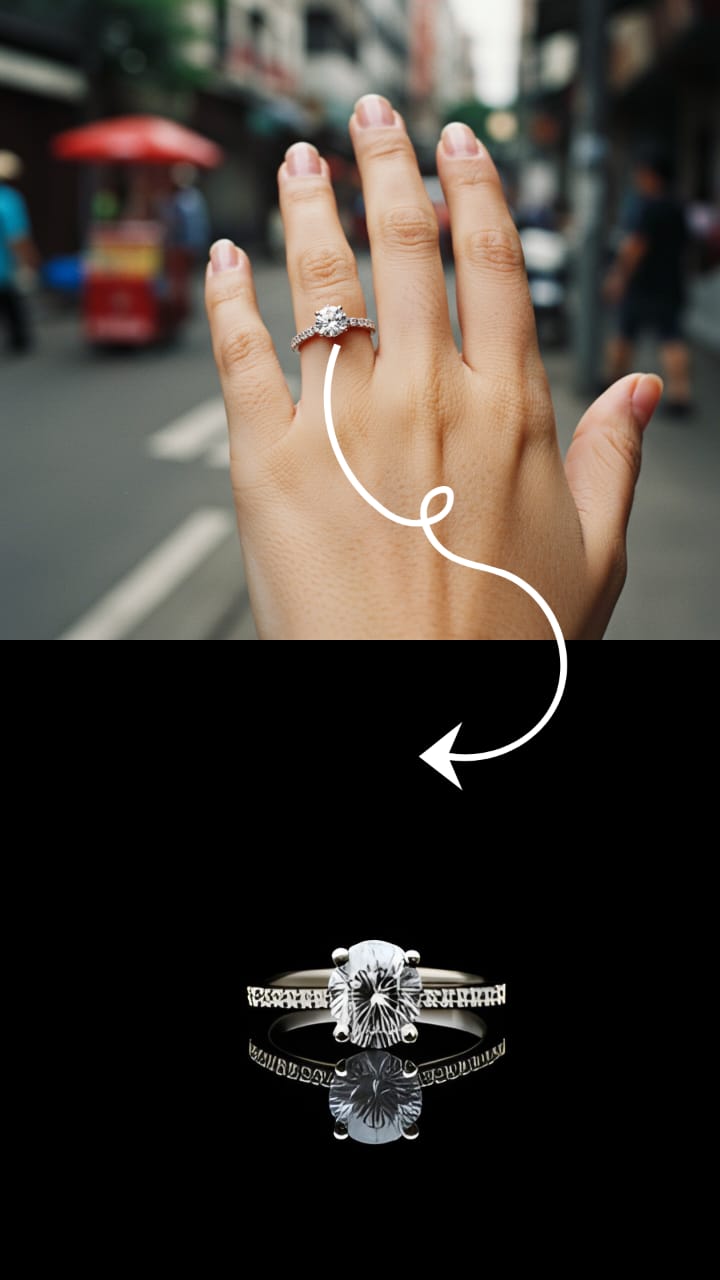
Produce elegant ecommerce-ready shots by isolating jewelry on rich backdrops.
Remove the hand completely and place the diamond ring on a deep black background with a soft mirror reflection. Add subtle rim lighting to highlight the facets.
Create a high-end product hero image: ring centered, black velvet background, crisp highlights, minimal noise, export for web.
Import from your camera roll or begin with text to generate a new image.
Type what you want: “remove the background,” “make me wear a hat,” or “restore this photo.”
Preview results, make quick adjustments, and save without watermarks.
Imogen is free to download on the App Store. Optional in‑app subscriptions unlock unlimited AI edits.
No. Imogen exports clean, professional images without watermarks.
iPhone and iPad (iOS/iPadOS 15.6 or later), and Apple Silicon Macs (macOS 12.5 or later) via the App Store.
Yes. Imogen runs on Macs with Apple Silicon (M1 or later) via the App Store. Great for desktop workflows.
Imogen is powered by Google's Gemini 2.5 Flash Image (nicknamed "Nano Banana"), the state-of-the-art AI model for image generation and editing. This breakthrough model offers advanced character consistency, multi-image fusion capabilities, and leverages Gemini's world knowledge for superior results. Learn more about this technology.
Yes. Use a prompt like “remove the person behind me on the left and fill in the background naturally.”
Yes. Use Imogen’s AI Upscale to sharpen and enlarge images while preserving detail.